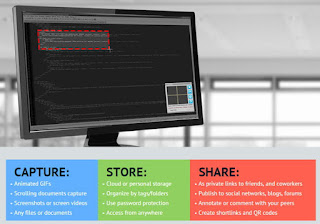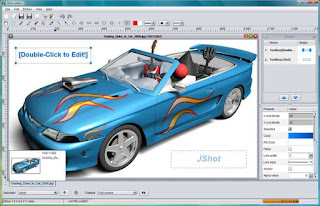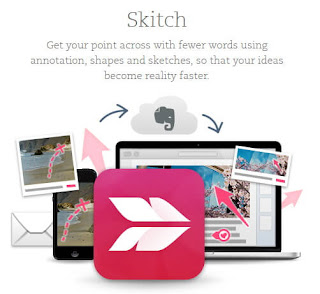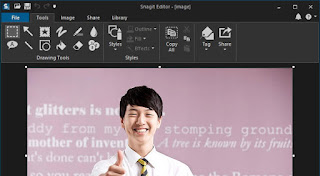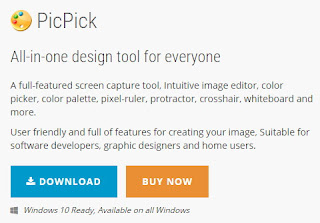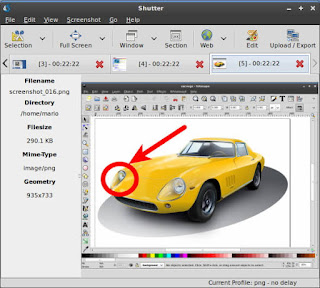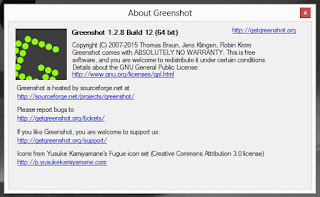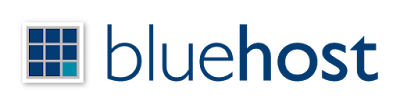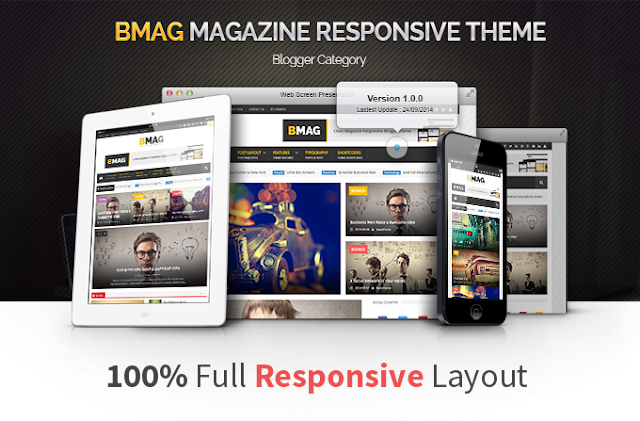How To Fix Image:Missing And AMP Article Error From Blogger Template
Hello Folks,Today in this article we will explain you How to resolve Image Object Missing Error In Blogger Template.In Previous post we had already talked about fixing publisher,author,date published and date modified error.So today in this tutorial we will explain the importance of fixing image object error.
Image is a very important part of any article and website,think if google robots will not understand the image you are using in your article or website then there is no use of adding graphics and content related image.yes you can attract your readers but google won't read them.And if you add the correct image attribute to your blogspot template then google robots can understand the image and also it's important for SEO.If google robots can understand they will give priority to your content result your webpage will get higher ranking than others.
https://developers.google.com/structured-data/testing-tool/
Image Errors are of two types First,Image is missing and required error and second image error in AMP pages.Today we are going to fix both the errors from the webpage.To make your template error free from image object follow the steps mentioned below.
How To Solve Image:Missing and required error
installation steps:
Step .1 Go to https://www.blogger.com and Sign in to your account
Step .2 Now From Blogger Dashboard click on ->Template ->Edit HTML
Step .3 Now Search For image_url attribute,you will find so many times find all in your template.
Step .4 Now Replace all image_url with image.
Step .5 Now Save your template..Done !
Now you can see that all Image:Missing Error is Fixed,Let's go for second Error i.e AMP article image error.
Step .4 Now Replace all image_url with image.
Step .5 Now Save your template..Done !
Now you can see that all Image:Missing Error is Fixed,Let's go for second Error i.e AMP article image error.
Fix Image Object Error From AMP Article
installation steps:
Step .1 Go to https://www.blogger.com and Sign in to your account
Step .2 Now From Blogger Dashboard click on ->Template ->Edit HTML
Step .3 Now Search For the below code by using CTRL+F keys.
Step .3 Now Search For the below code by using CTRL+F keys.
<article class='post hentry' itemprop='blogPost' itemscope='itemscope' itemtype='http://schema.org/BlogPosting'>Step .4 Now copy the below schema markup code for fixing image amp article error and paste it after step .3 means after the above code.
<b:if cond='data:post.firstImageUrl'>
<div itemprop='image' itemscope='itemscope' itemtype='https://schema.org/ImageObject'>
<meta expr:content='data:post.firstImageUrl' itemprop='url'/>
<meta content='800 itemprop='width'/>
<meta content='800' itemprop='height'/>
</div>
</b:if>
Customization:
- To change the image size replace 800 with your desired logo size pixels.
We hope this article helped you to learn How To Fix Image:Missing And Accelerated Mobile Pages Article Error From Blogger Template.If you liked this article please Join us on Facebook,Twitter,Google Plus.